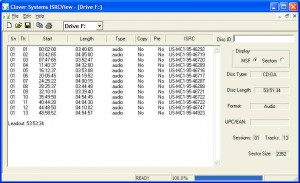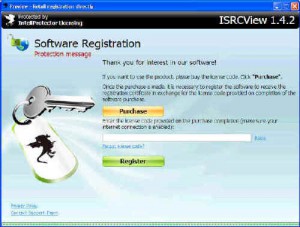ISRCView is a software program that displays ISRC codes on CDs and unencrypted DVDs, as well as table of contents and other disc information.
The code consists of two characters for the country, three characters to identify the copyright owner, two digits for the year, and five digits to uniquely identify the song. This code is regulated and administered worldwide by the IFPI (International Federation of the Phonographic Industry), and is also an international standard (ISO 3901).
Features
![]() Displays the Table of Contents of any CD, including Enhanced and Mixed Mode CDs, and will show the ISRC codes for audio tracks. The International Standard Recording Code (ISRC) is an international code used to identify the copyright owner of sound recordings. It’s purpose is to facilitate royalty payments for broadcast and electronic distribution of music. The 12 character code uniquely identifies a particular song, and is embedded in the subcode channel of audio CD’s.
Displays the Table of Contents of any CD, including Enhanced and Mixed Mode CDs, and will show the ISRC codes for audio tracks. The International Standard Recording Code (ISRC) is an international code used to identify the copyright owner of sound recordings. It’s purpose is to facilitate royalty payments for broadcast and electronic distribution of music. The 12 character code uniquely identifies a particular song, and is embedded in the subcode channel of audio CD’s.
![]() Shows the session number, track number, start time (in MSF or sectors), length of the track, the type of the track (data or audio), the copy protection flag, pre-emphasis flag, and ISRC code if present. This program provides a simple way to check that ISRC codes have been correctly recorded.
Shows the session number, track number, start time (in MSF or sectors), length of the track, the type of the track (data or audio), the copy protection flag, pre-emphasis flag, and ISRC code if present. This program provides a simple way to check that ISRC codes have been correctly recorded.
![]() Results can be printed or copied to another application.
Results can be printed or copied to another application.
![]() Runs on Windows PCs under Windows 7/Vista/XP/2000. The only other requirement is at least one disc drive that can read ISRC on CDs.
Runs on Windows PCs under Windows 7/Vista/XP/2000. The only other requirement is at least one disc drive that can read ISRC on CDs.
ISRCView is a free download; it will test your drives to see if they are capable of reading ISRC codes. To continue using ISRCView, you must register the program, which costs $9.95, payable by credit card or PayPal.
Instructions:
![]() Click the button below to download the installation file. Unzip the file and run Setup.exe. After installation, you can run the program by double-clicking the shortcut installed on your desktop. After successful activation, you will be able to test your drives to see if they are capable of reading ISRC codes.
Click the button below to download the installation file. Unzip the file and run Setup.exe. After installation, you can run the program by double-clicking the shortcut installed on your desktop. After successful activation, you will be able to test your drives to see if they are capable of reading ISRC codes.
![]() To test your drives for compatibility, select the drive you want to test from the list box in the toolbar. The Test command in the main menu will interrogate the drive to see if it has ISRC reading capability. Loading a disc in the drive will cause it to actually read the ISRC, and thus is a more reliable test.
To test your drives for compatibility, select the drive you want to test from the list box in the toolbar. The Test command in the main menu will interrogate the drive to see if it has ISRC reading capability. Loading a disc in the drive will cause it to actually read the ISRC, and thus is a more reliable test.
![]() In order to use the program, you must buy a software license code and register the program. Select Register in the main menu. This will launch a window that will allow you to buy a license code and register your software:
In order to use the program, you must buy a software license code and register the program. Select Register in the main menu. This will launch a window that will allow you to buy a license code and register your software:
![]() If you do not have an active internet connection, an alternate window will be displayed, and you can activate by e-mail.
If you do not have an active internet connection, an alternate window will be displayed, and you can activate by e-mail.
![]() Most, but not all drives are capable of reading ISRC codes. The ISRCView program includes a Test function (TEST in the main menu) that will determine if your drive is capable of reading ISRC codes.
Most, but not all drives are capable of reading ISRC codes. The ISRCView program includes a Test function (TEST in the main menu) that will determine if your drive is capable of reading ISRC codes.
LITE-ON DVDRW SOHW-1693S (no ISRC)
TSSTCorp (Samsung) SH-S183A (wrong ISRC)
TSSTCorp (Samsung) SH-S183A (wrong ISRC)
TSSTCorp (Samsung) SH-S202H, SH-202N (wrong ISRC)
TSST corp (Samsung) SH-S203B, SH-S203D (wrong ISRC)
TSSTCorp (Samsung) TS-H553 (wrong ISRC)
Plextor PX-850A (wrong ISRC)
It appears that most or all Toshiba/Samsung (TSSTCorp) drives have the same firmware bug that mis-reads ISRC. Typically, these drives garble the first 5 characters, and the last 7 are OK. It looks like they all use the same bad firmware!
If your drive fails to read ISRC correctly, use a different drive, or check to see if there is a firmware update available. When loading a disc, ISRCView will test the results (assuming your disc includes ISRC) to detect incorrect reading. However, this is not foolproof, as it can only detect ISRC codes that are not formatted correctly. It has no way of knowing what the correct data is.